NFT Drop
NFT Drop enables users to release a collection of unique NFTs using the ERC721A standard. NFT Drop uses a “drop” mechanism intended for large collections to distribute NFTs.
The NFT Drop contract can be deployed via the dashboard, CLI, or SDKs.
- Create restricted-access NFTs which can only be claimed by a specified allowlist of wallets
- Create large collections of unique NFT profile pics with each NFT corresponding to unique metadata or traits
- Create NFTs of artwork intended for distribution
Learn how to deploy and manage an NFT Drop contract using dashboard.
Navigate to Contracts > Explore > NFT Drop
Select
Deploy now
A modal will appear to set Contract Metadata or settings to organize and distinguish between contracts. Set the following metadata:
- Name - name of the contract.
- Symbol (optional) - shortened name or symbol to denote a specific group of tokens. Similar to a stock ticker.
- Description (optional) - description of contract to
- Image (optional) - image or icon of contract

Set fund distribution recipients for Primary Sales and Secondary Sales by passing in the corresponding wallet addresses you want to receive the funds.
-
Primary Sales - The initial recipient will receive any funds from sales made upon initially minting the NFT.
-
Royalties / Secondary Sales - The recipient that will receive funds from any secondary sales or re-sales of the NFT.

-
(Optional) Platform fees - Recipient that will receive additional fees for all primary sales that happen on this contract. (This is useful if you are deploying this contract for a 3rd party and want to take fees for your service).

-
Choose a Network / Chain to Deploy to. View list of available Networks.

Select
Deployand sign the transaction prompted in the connected wallet to finish deploying the contract.
Single Upload
- Single upload is a preferred option for users uploading few NFTs at a time.
Batch Upload
- Batch upload is a method that allows you to upload large amounts of NFTs in one click.
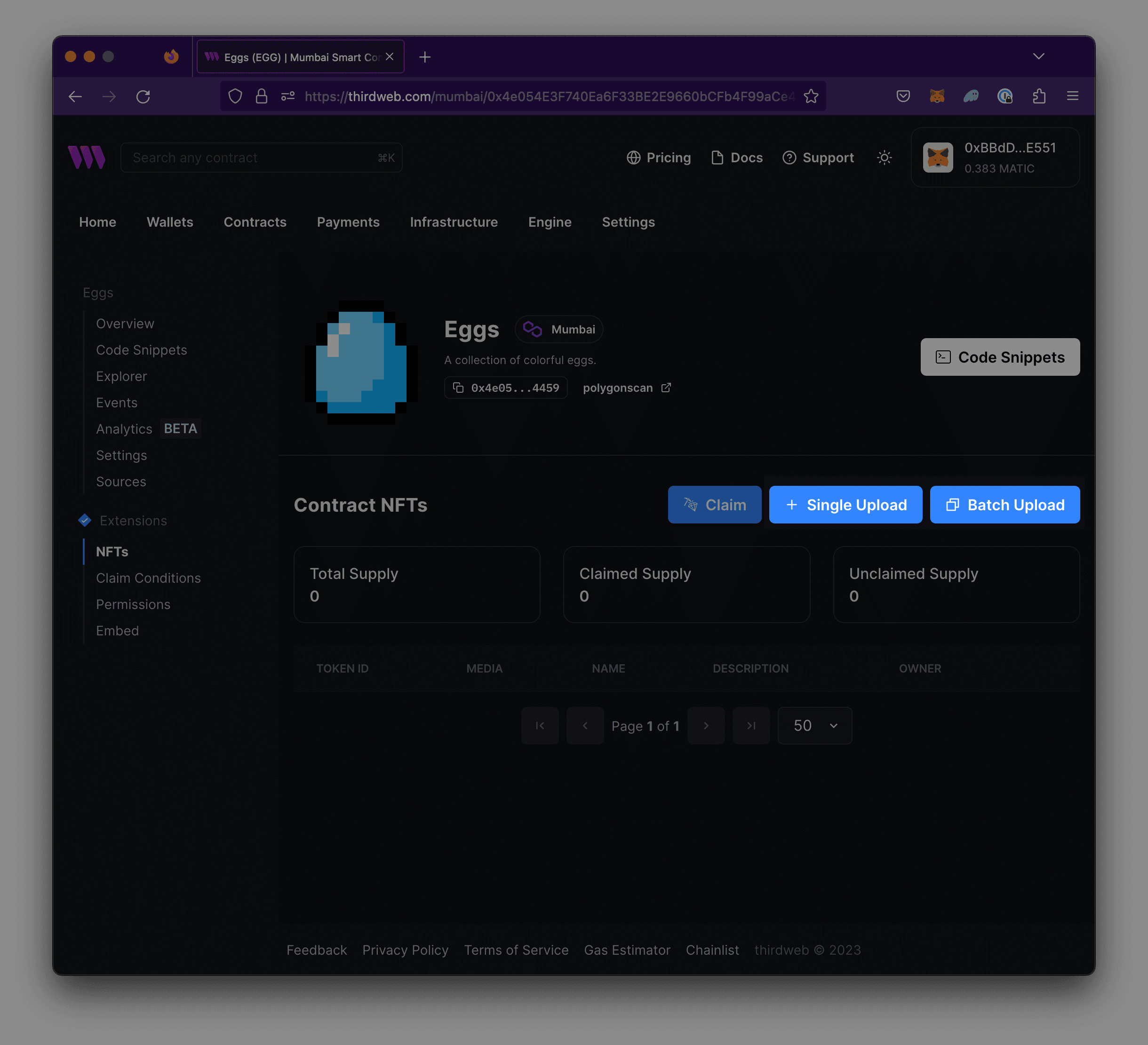
Optionally, users may choose to hide their NFT image and metadata from users before minting.
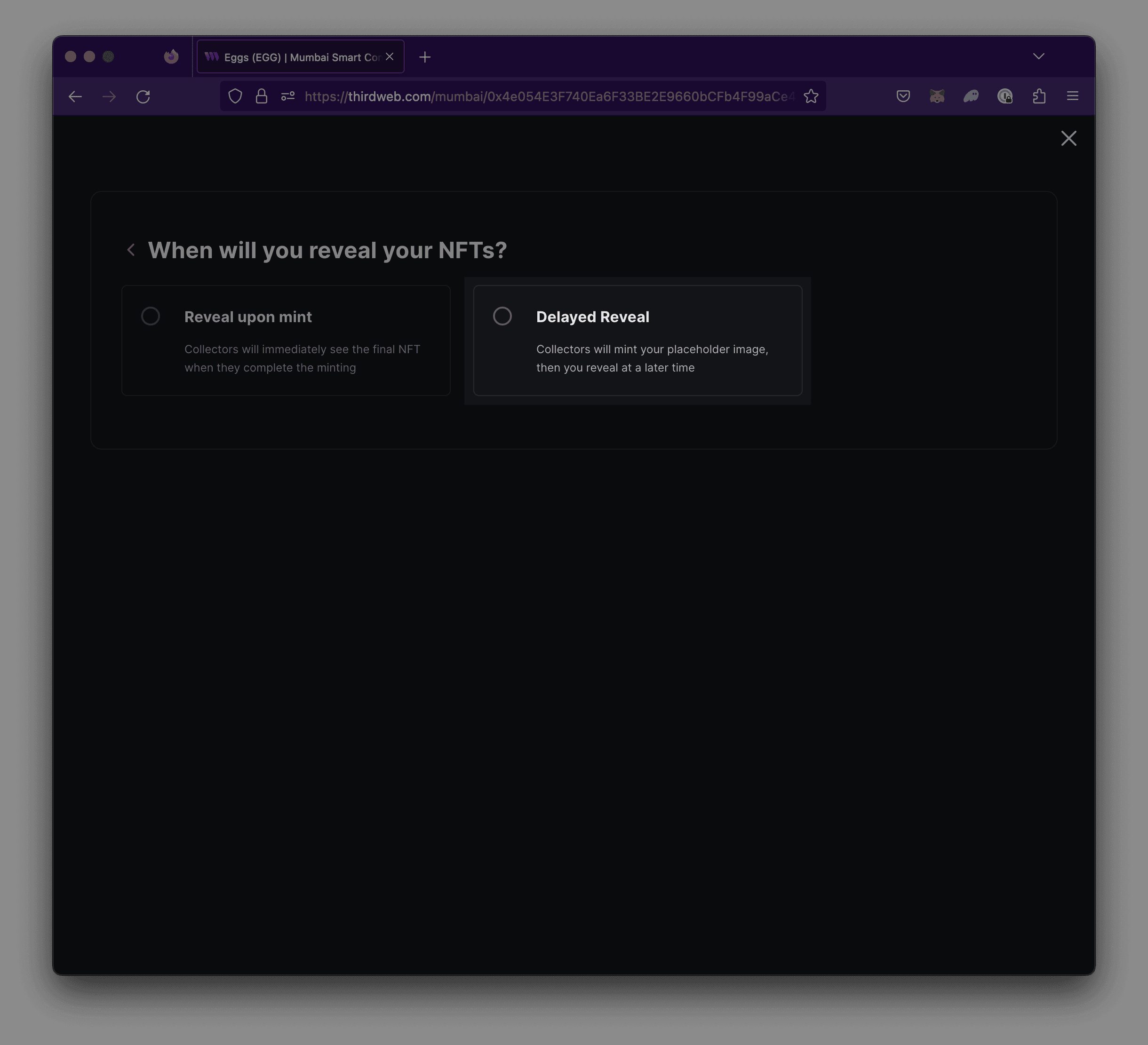
-
In the CLI run the following Deploy command:
-
Follow the prompts to fill out your contract by following the Deploy NFT Drop (Dashboard) section.
For easy-to-use code snippets for your contract, view the Code Snippets view on your contract’s dashboard or visit the SDK documentation.